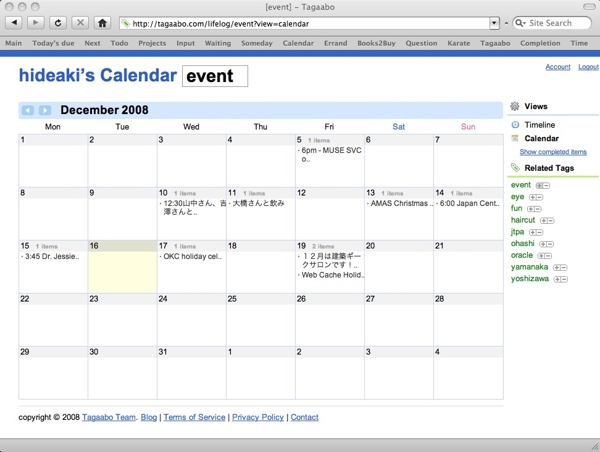I think a To Do list is a great tool. Simply keeping a To Do list and checking items off as I complete them makes me feel like I have my life under better control. It clears out my brain and makes me more productive. However, there is one problem with a simple to do list. Scalability. When the number of To Dos reach upwards of 30 (which they probably will in this modern life), it stops being very effective. It just isn’t scalable.
The only way I know of to make a To Do list work more effectively is to divide and concur it. That way you can focus on specific parts of the the To Do list all at once, letting the rest go for the time being.
For example, you can divide your to do list based on:
- Where you will do it. (e.g. At home, At work, When I run errands)
- When you will do it. (e.g. As soon as I have time, Today, Tomorrow, Someday)
- The project the task is for. (e.g. part of my home improvement project or part of a consulting project for a particular client)
- With whom you will do it. (e.g. with my boss Paul or with my colleague Sarah)
This way, you can focus on items that are related to particular time, place, situation you are in, and forget about other things you don’t need to deal with right now.
If you are really organized, you can file your divided to do lists in a notebook or folder box that looks like this.

It’s pretty well organized, right? I actually used to have something like this. Unfortunately, this system also has a serious limitation. The problem is that some items inevitably appear in multiple lists.
For example, if you have a phone call that has to be made at work today, you want that item in your Today list, as well as in your At Work list. So you have to add the same item on both lists. Grrrr…. You complete the call and want to check the item off, again, you have to do it on both lists. Repeating this for each of your to do items can get old. If you are anything like me, after a while you’ll stop maintaining your system.
Fortunately, there is a better way! We can replace the regular folder box (above) with this magic folder box (below).

In this magic folder box, the folders cross each other. And items on multiple lists are stored in the cross section of those folders. For example, a To Do item for the phone call you need to make today at work is stored in the cross section of the Today folder and the Work folder. This way, when you are done with the call, you can check off the item in the cross section only once, and it will affect both the Today list and Work list. Problem solved!
OK, but now of course, the new problem is that it is impossible to build a magic box like this in this three-dimensional world we live in. However, we can easily create a magic box like this if it is designed as a flexible database in a computer!
And…drumroll…. That is what Tagaabo is. And those tabs on the magic box are the tags you put on your To Do items. You can just put work today on the item for the phone call, and it will appear on both the work list and today* list. By putting tags on to do item, you can put your item on more than one of your divided To Do lists at once.
All the To Do items listed in Tagaabo.

All the work-related To Do items.

All the To Do items that should be done today.

- In this post, I’m using a today tag as an example to explain the idea. However, in Tagaabo, as you can see in the above picture, you don’t need to add a today tag to an item. Instead, you can assign a given date to an item, and when the date is today, the item will appear under a special item list that shows the items due today. You can go to the list by following “Items due today only” link.
All the To Do items that should be done with Sarah.

All the non-work-related To Do items.